"Initializing audio" or "Audio init failed" on Blackboard in Linux
Contents |
Introduction

Have you been unfortunate enough to come upon a screen like this on Blackboard?
This is part of Blackboard Collaborate Voice (formerly Wimba Voice).
In this article I will walk through the steps I took to discover the issue and solve it.
The Issue
You’re browsing a Blackboard course and you encounter this:
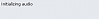
And it just sits there.
It’s a Java applet (you were probably prompted to run it) and it’s doing a whole lot of nothing.
Let’s examine the setup wizard page as an example: http://demo2.wimba.com/demo/wizard/playback.jsp
The Javascript
It uses a bit of Javascript (play.js) to generate an appropriate applet/object. It’s either not very up-to-date or just attempts to support very old software. A few choice lines:
if (w_is_Windows95()) return "Windows 95";
...
// These result in a bug in Netscape 4.
// Why take the chance of bugs with other browsers?
...
//////////// Linux, Solaris, etc. (probably Netscape) ////////////
Windows 95 and Netscape? Not in my house.
The HTML
On Linux the Javascript will generate markup like this:
<applet codebase="http://demo2.wimba.com:80" code="Player.class" id="player" name="player" archive="http://demo2.wimba.com:80/demo/code/hwclients.jar" height="48" align="bottom" width="240">
<param name="filename" value="http://demo2.wimba.com/demo/wizard/audio.wav">
<param name="loglevel" value="debug">
<param name="alt" value="[ Java Applet should load here ]">
<param name="autostart" value="true">
<param name="name" value="player">
<param name="id" value="player">
<param name="archive" value="http://demo2.wimba.com:80/demo/code/hwclients.jar">
<param name="code" value="Player.class">
<param name="diagnostic" value="false">
<param name="server_url" value="http://demo2.wimba.com:80/demo/com">
<param name="gui" value="http://demo2.wimba.com:80/demo/gui/player/player.zip">
<param name="ErrorMessage" value="Message does not exist.\(You need to be online\to play this message)">
<param name="align" value="baseline">
<param name="codebase" value="http://demo2.wimba.com:80">
<param name="context_path" value="/demo">
<param name="font" value="Arial Unicode MS, Dialog">
<div class="error">Java is not installed, or the version of Java is too old.
Please, run the <a href="javascript:startwizard()">Setup Wizard</a> and select to install Java when prompted.</div>
</applet>
Now, in this case we can see one of the parameters is a .wav file. So we could just copy that link and access it directly. However, let’s assume this isn’t always the case (it isn’t).
Debugging It
One thing we can do is examine output in the Java Console. You can bring up the Java Control Panel to enable the Java Console:
$ $JAVA_HOME/jre/bin/ControlPanel
or, perhaps
$ /usr/lib/jvm/java-7-oracle/bin/ControlPanel
In the Advanced tab, enable logging and select “Show console”. Save those settings and restart your browser and the Java Console will present itself to you when a Java applet is run.
The output I received initially included the following line:
[info] AUDIOPROXY_ERR /home/daniel/.horizonwimba/JSecureDoor/audioproxy_1.0.4/data/audioproxy: error while loading shared libraries: libjack-0.100.0.so.0: cannot open shared object file: No such file or directory
So, apparently the applet downloads and executes (ugh) this audioproxy program which tries to load a version of libjack that I don’t have. So, next I installed the (32-bit) jack library and created a symlink:
# ln -s /usr/lib32/libjack.so.0 /usr/lib32/libjack-0.100.0.so.0
This allowed things to proceed a little farther:

The next console output had this error:
[info] AUDIOPROXY_ERR PortAudio error at Unable to open streams: Illegal error number
If you search for “Unable to open streams: Illegal error number”, you’ll learn that the issue is related to OSS. You can also simply examine the audioproxy executable a bit. The program is old (‘03) and is statically linked with a fairly old (~’08) version of PortAudio. OSS was the Linux sound system before ALSA came in at Linux 2.5. The solution is to load/install some sort of compatibility layer that supports OSS. For me, this was simple:
# modprobe snd_pcm_oss
The kernel module snd_pcm_oss is part of the compatibility layer that allows OSS to work through ALSA. You may also try osspd which is a userland solution.
Final Solution
Ubuntu 13.10 64-bit (Saucy Salamander)
On a fresh install, this is all that is needed:
sudo apt-get install libc6:i386 libasound2:i386 libjack-jackd2-0:i386 osspd icedtea-pluginsudo ln -s /usr/lib/i386-linux-gnu/libjack.so.0 /usr/lib/i386-linux-gnu/libjack-0.100.0.so.0
Generic
- Install the required 32-bit libraries: libc6 libasound2 libjack
- Create a symlink to the 32-bit jack library:
Example:
ln -s /usr/lib32/libjack.so.0 /usr/lib32/libjack-0.100.0.so.0 - Load OSS compatibility:
This varies by distribution.
If you’re lucky, it will be as simple as:
modprobe snd_pcm_oss
Ta da!
 Daniel E. Wyatt
Daniel E. Wyatt